This tutorial is part of a series of training materials. Visit the table of contents for more tutorials.
Adding news
Step 1
Click on the Add Content button near the top left of the screen, and then click News.
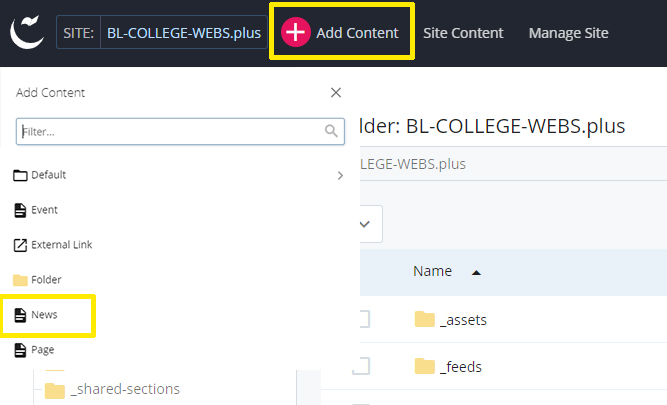
Step 2
Edit your Page Name, which is the file name the WCMS will use to refer to your news item.
- Remember to always use lowercase letters, hyphens instead of spaces, and no special characters. Like pages, the WCMS uses your news item's Page Name in the URL.
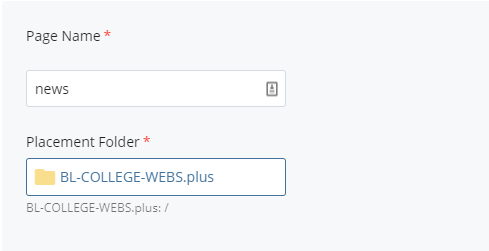
Step 3
Choose a Placement Folder, or the folder into which the WCMS will save your news item.
- A common placement folder is your-site\news-events\news.
Step 4
Add the display name and description of the news item. This is a small sentence that summarizes your news item.
- This is for search engines like Google and your search rank may be affected if you skip this part.
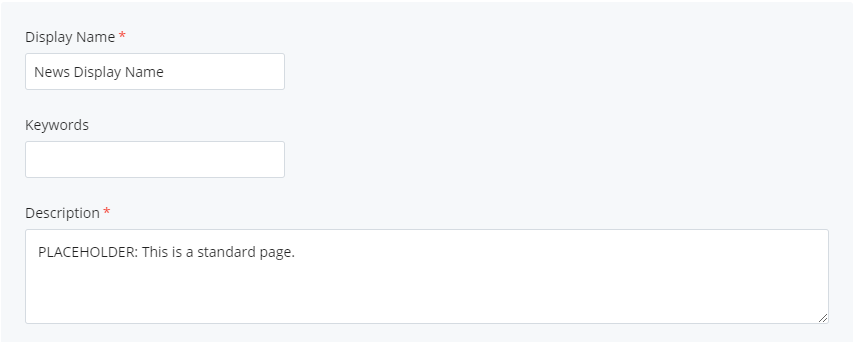
Step 5 (optional)
Add a banner image if you have one available. An image size of 3072 pixels by 1024 pixels is recommended.
Step 6 (optional)
Add a news photo if you have one available. This image will show up on your news feed after you publish your story.
- If you would like to learn how to add an image, refer to the upload an image tutorial.
Step 7
In the release section,
- add your headline title. It will be the same as the display name
- add a "by line" if you would like to give credit to the author
- add your publish date
Note: if you do not add a publish date, your news story will return an error.
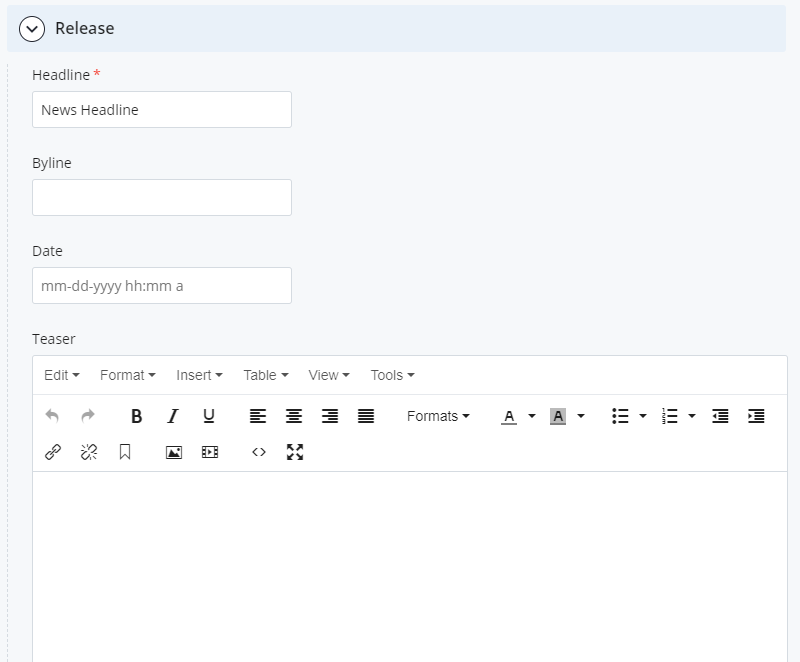
Step 8
Add teaser text which will show in the news feed on your website. Teaser text is one or two sentences describing your news story.
Step 9
Add your full content in the first section. You may add more sections with other section chunk types as needed.
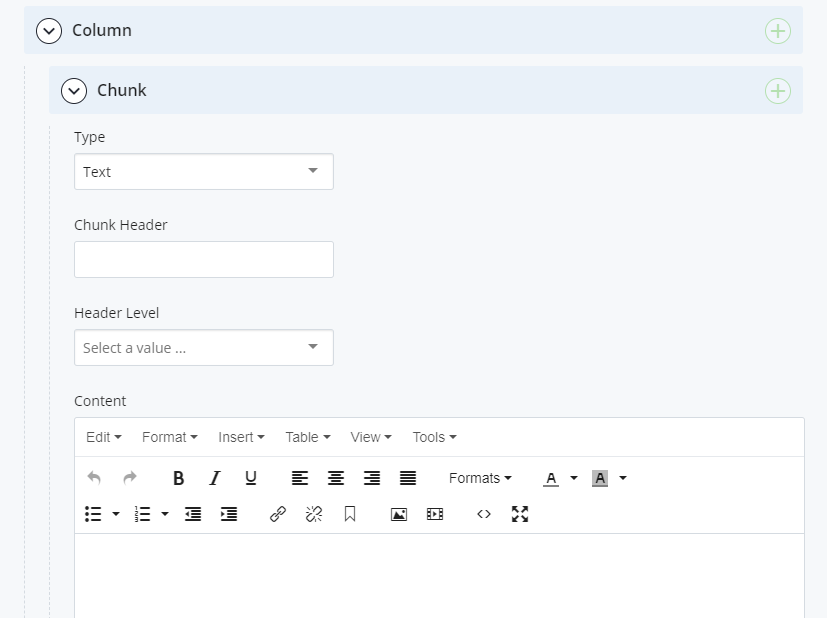
Step 10
Once you're finished with adding content, submit the news story to add the story to the WCMS.
- Submitting a news item does not publish your news story to your website.
Step 11
Publish your news item and all the places your news will show up in. Some places may be the news-events/news/index page or the homepage index.
Publish to "test" first and then "live" after you've checked your work.
If you need help publishing, refer to our publishing a page tutorial.
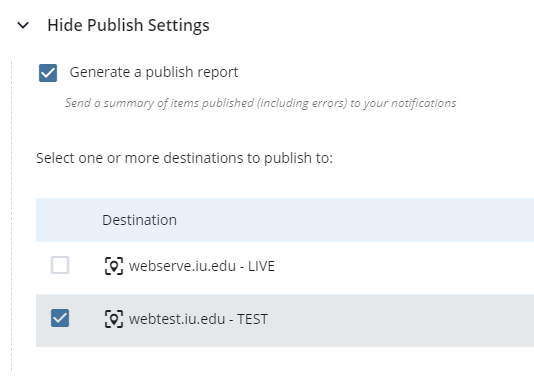
 The College of Arts
The College of Arts