This tutorial is part of a series of training materials. Visit the table of contents for more tutorials.
Updating a Document
Step 1
Find the document you would like to update in the left-hand files and folders and click its name.
When the preview opens, click the Edit button near the top right of the screen (highlighted below).
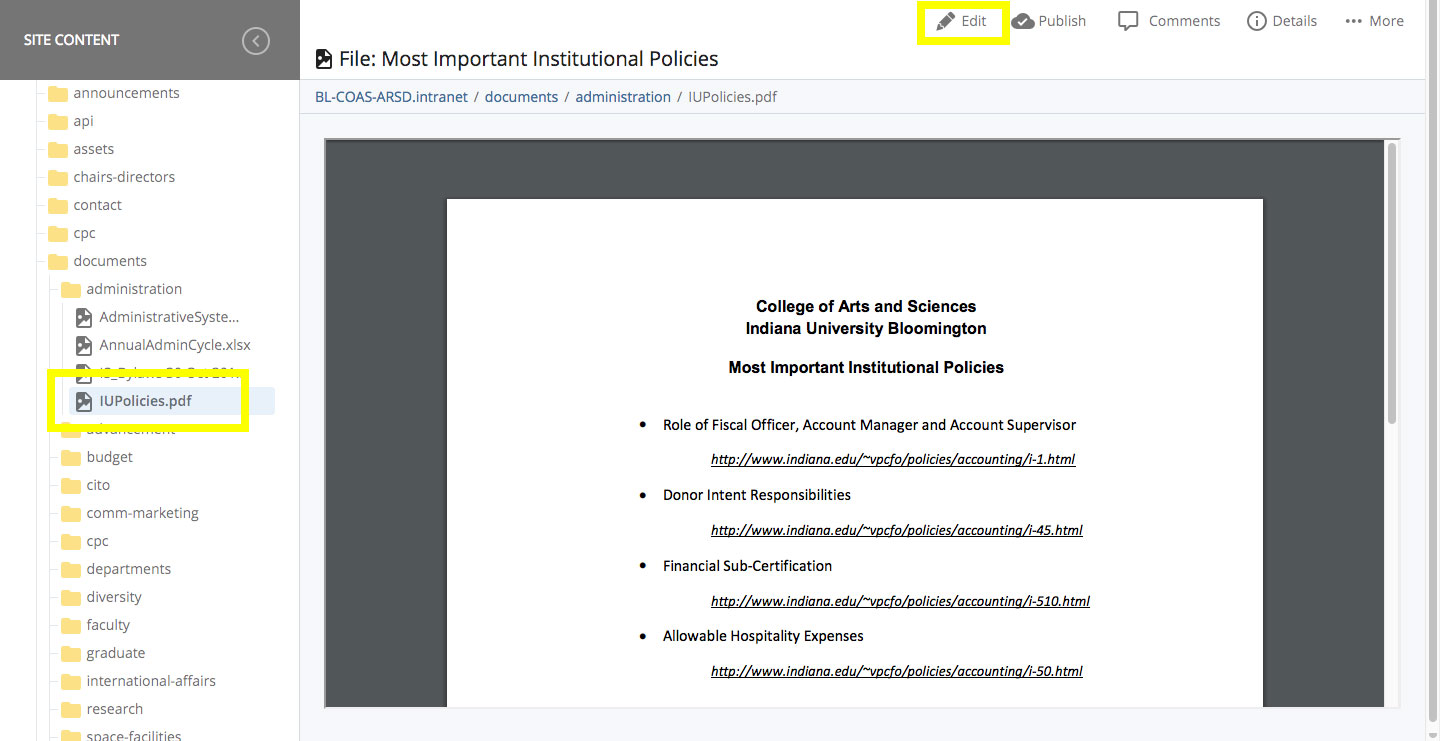
Step 2
Click on Choose and find on your computer the new version of the document you want to update.
You can also drag and drop the new version of the document from your computer into the dashed box.
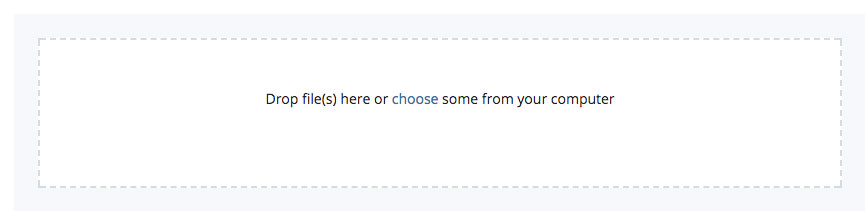
Step 4
Once uploaded, click Submit to finalize your changes.
Step 5
Publish the document to both Test and Live.
The document's URL on your website will stay the same. You may have to refresh your browser to see the updated version of the document.
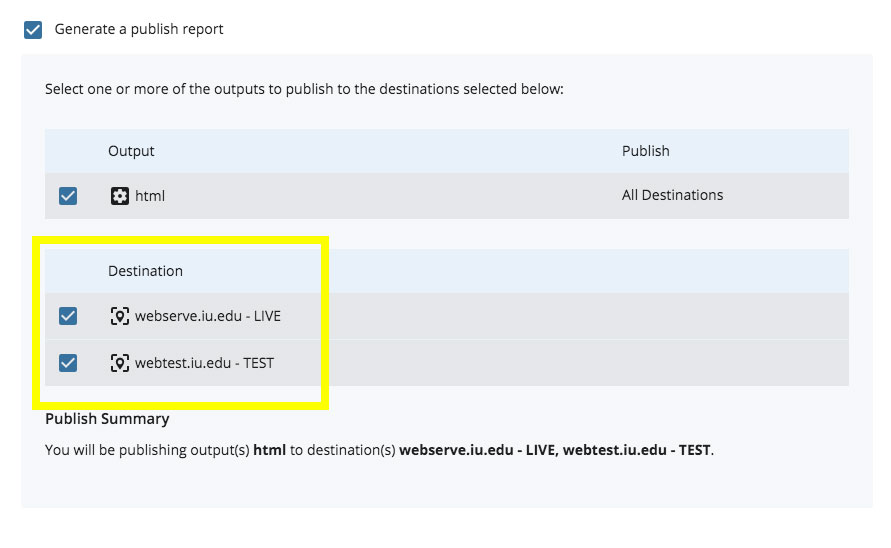
 The College of Arts
The College of Arts