This tutorial is part of a series of training materials. Visit the table of contents for more tutorials.
Signing In
Step 1
Open your browser and go to the WCMS information page. You can use any browser.
Step 2
Click on the "Sites Login" button at the top right of the page.
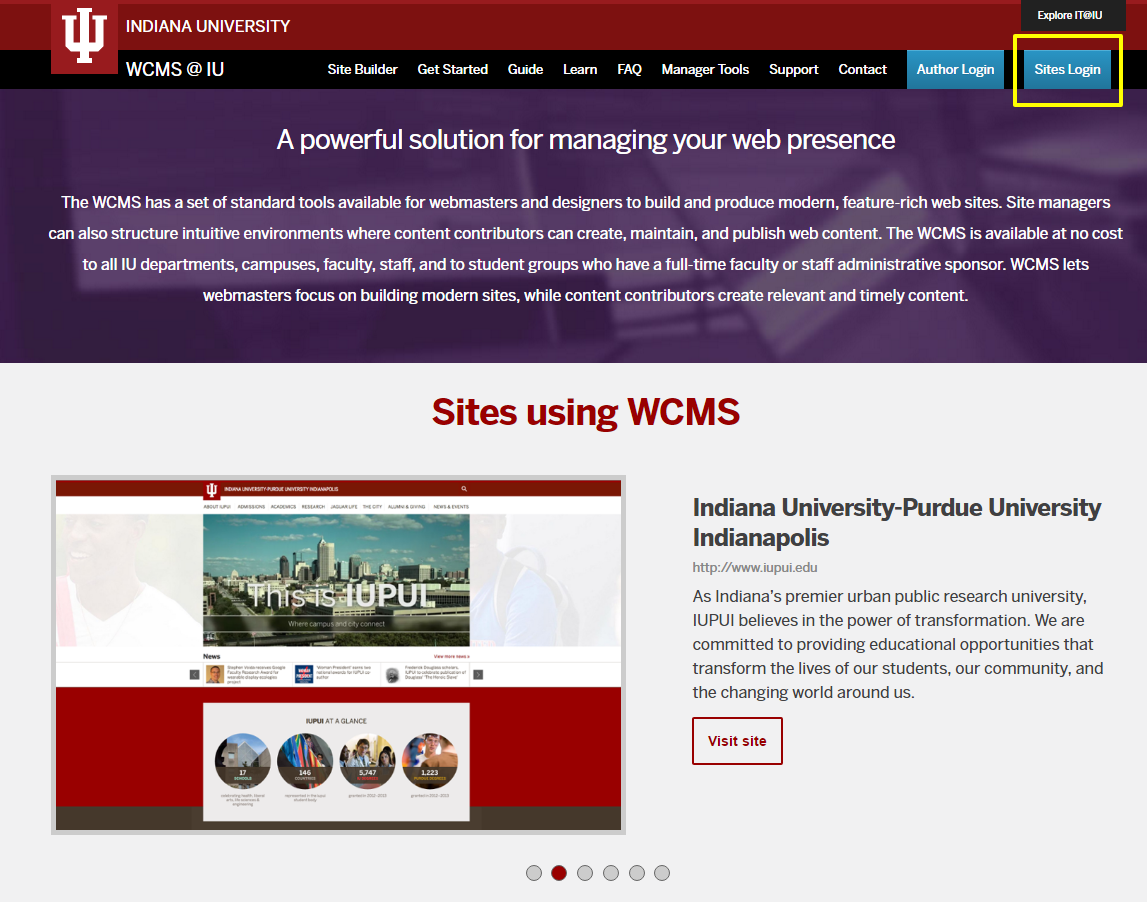
Step 3
Sign in using your CAS username and passphrase.
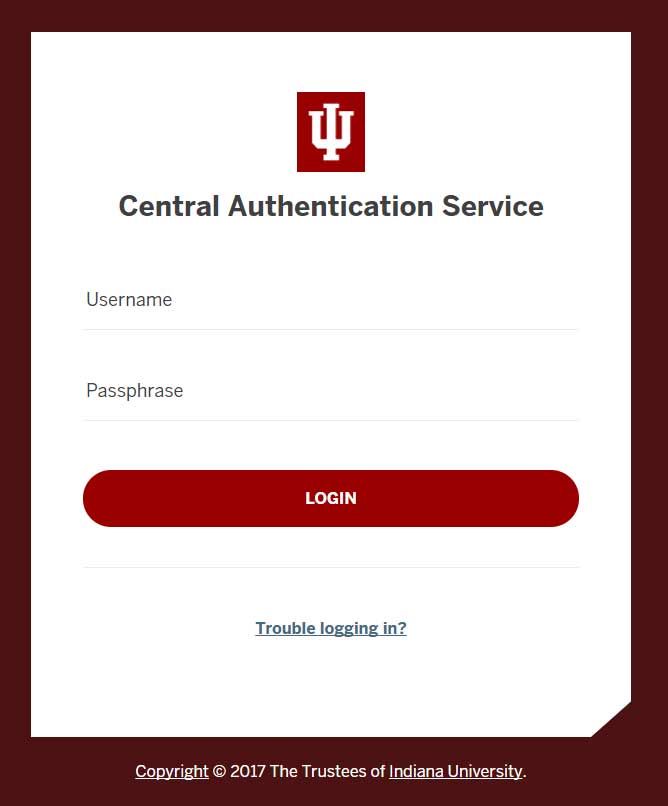
Step 4
To find the website you want to work on, go to the SITE: dropdown menu at the top left of the page.
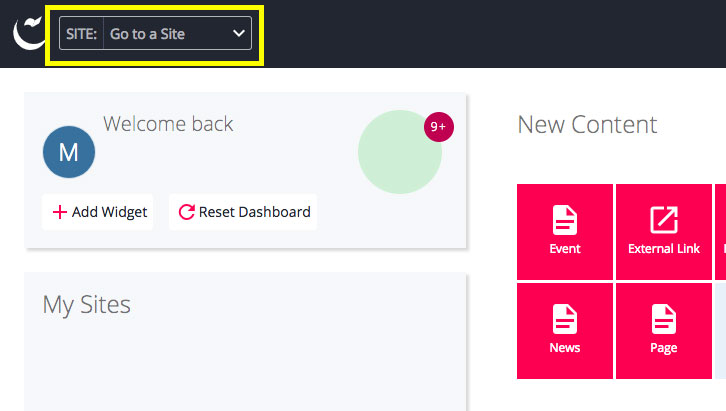
Step 5
Optional: Setting your default website
Click on the circle icon at the top right of the screen. In the drop-down menu that opens, pick "Settings."
Step 6
Click on the Default Site option.
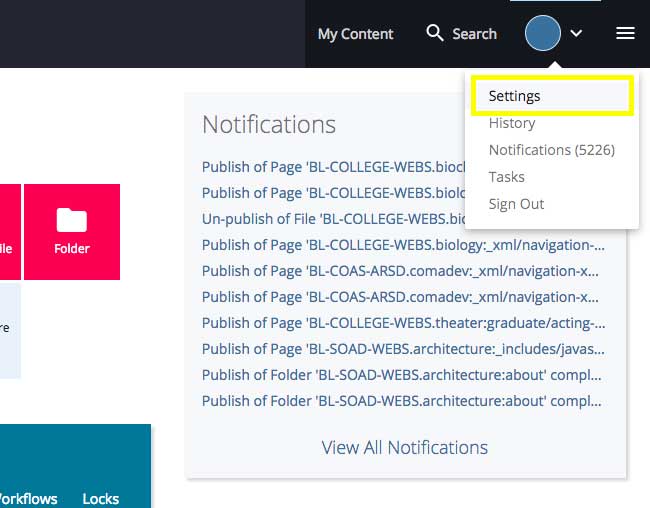
Step 7
Click on the button with the globe icon (highlighted below) to find the website you want to be directed to each time you sign in to the WCMS.
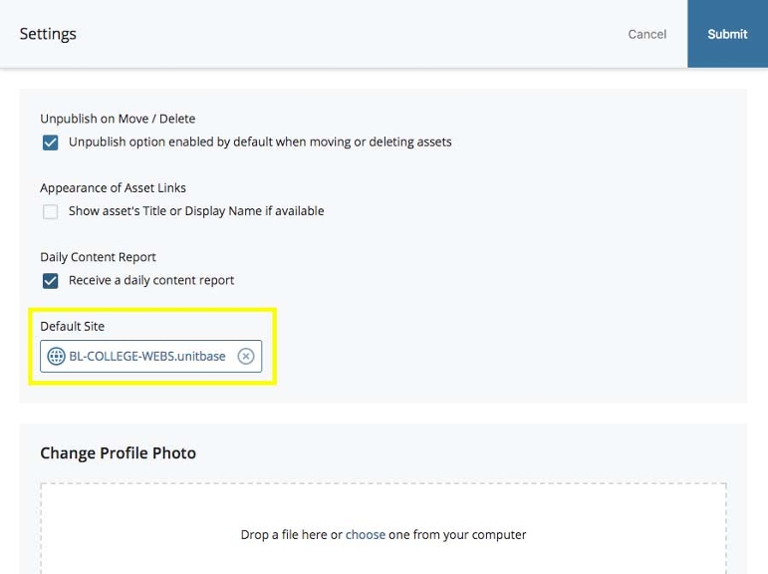
Step 8
Click on the website and click Submit. Now, every time you sign in to the WCMS, you will be directed to the Default Site you chose.
 The College of Arts
The College of Arts