This tutorial is part of a series of training materials. Visit the table of contents for more tutorials.
Restoring a Deleted Item
Sometimes working fast results into deleting a page, image or folder on accident. If something happens where you delete a critical piece of the website, your live website is safe until someone publishes.
View the steps in order to restore a deleted item.
Step 1
Go to the trash bin at the top left of your WCMS window.
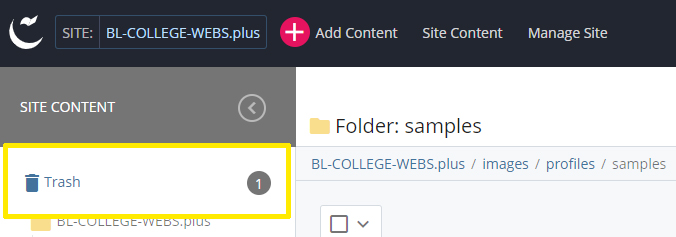
Step 2
Once you access the trash bin, locate the file that you've deleted.
Step 3
Select the file by selecting the check box on the left.
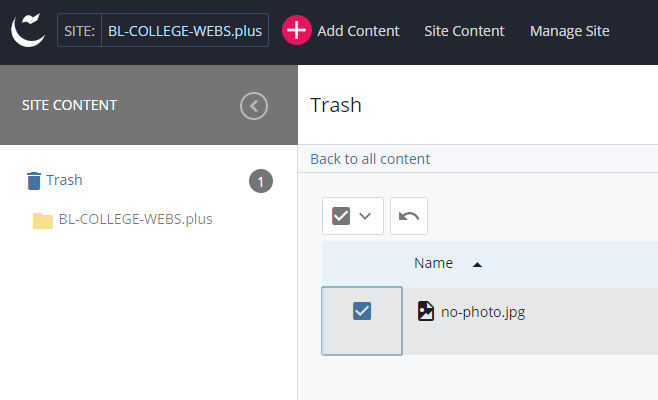
Step 4
Click the restore button.
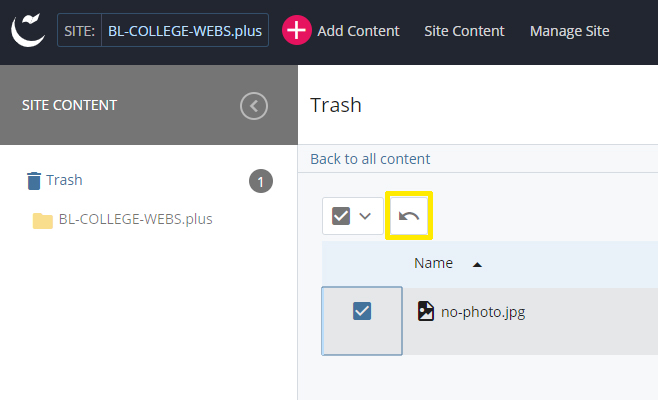
Step 5
This will restore your item back to the WCMS folder it lived in previously. You will want to republish that item.
- You only have access to files you've deleted. You do not have access to your colleague's deleted files.
- Your deleted files are temporary. The WCMS will remove the files at a later date.
- If you need assistance, you can always send an update request to our office.
 The College of Arts
The College of Arts