This tutorial is part of a series of training materials. Visit the table of contents for more tutorials.
Embedding a MachForm
Step 1
Make a page in your forms folder by clicking on the forms folder and going to "New" and "Page."
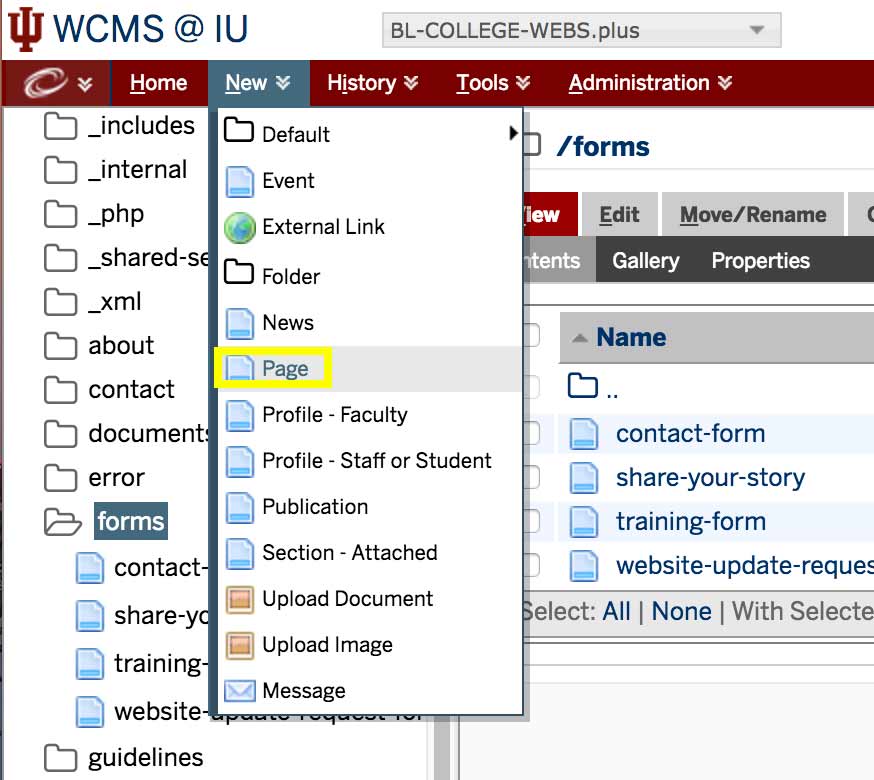
Step 2
- Enter a system name, display name and description.
- Make sure your navigation is set to "None."
- Hit "Submit."
Step 3
Open a new tab in your browser and find the form in your MachForm dashboard.
- If you need to learn how to use MachForm, contact us for in-person training or view the documentation by App Nitro.
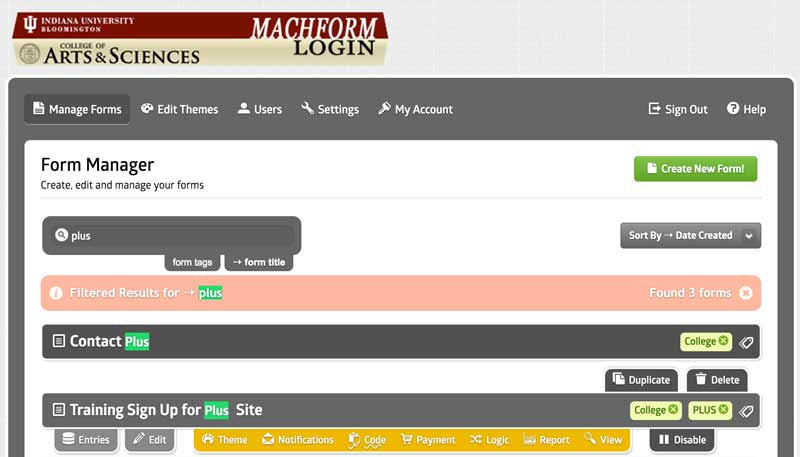
Step 4
Find the form, go to “Code”, and copy the code.
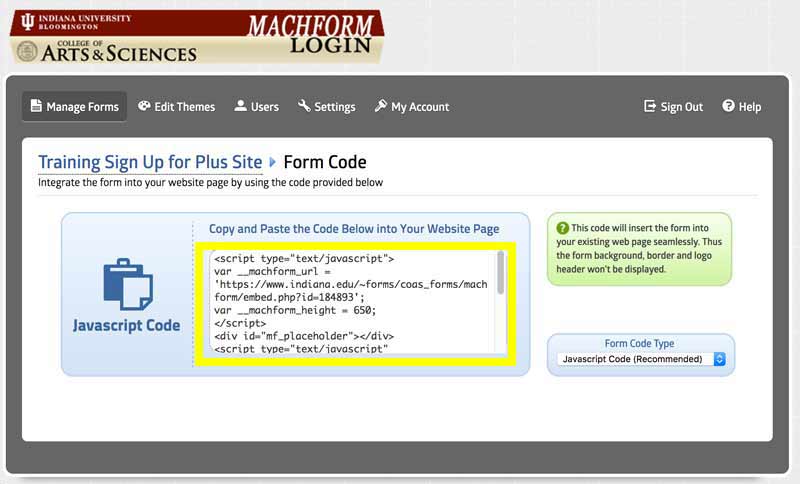
Step 5
Go to the page you just added and click "Edit."
Step 6
Go to your first section and expand the chunk section to see a dropdown called "Type."
Step 7
In the "Type" dropdown, select "Code."
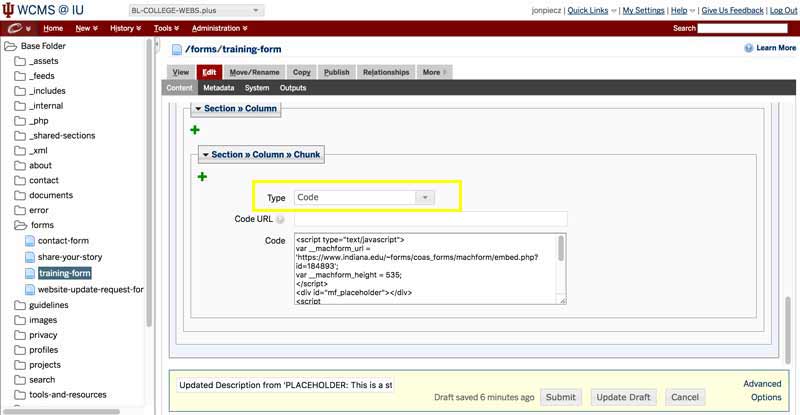
Step 8
Paste the code in the "Code" section and press "Submit" and "Publish."
- Forms pull from MachForm in real time. Any changes you make to your form in MachForm will immediately be changed on your website, so you don't have to republish.
 The College of Arts
The College of Arts